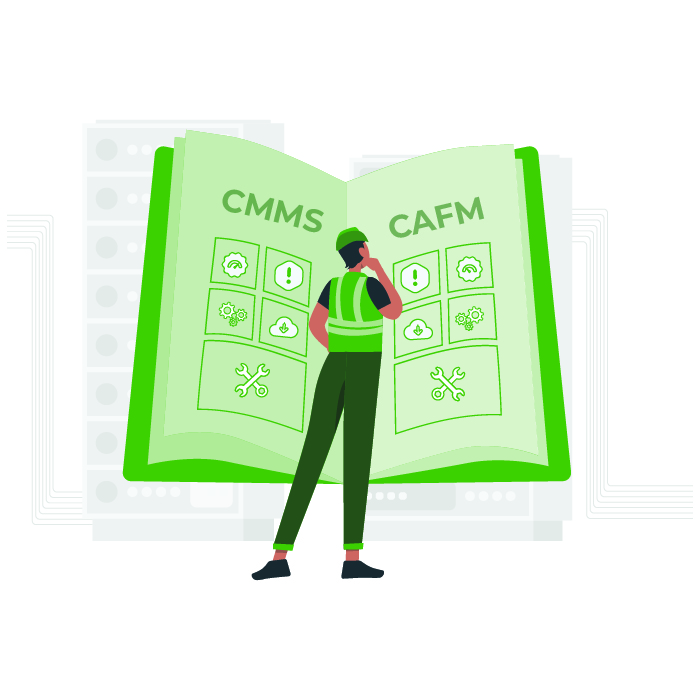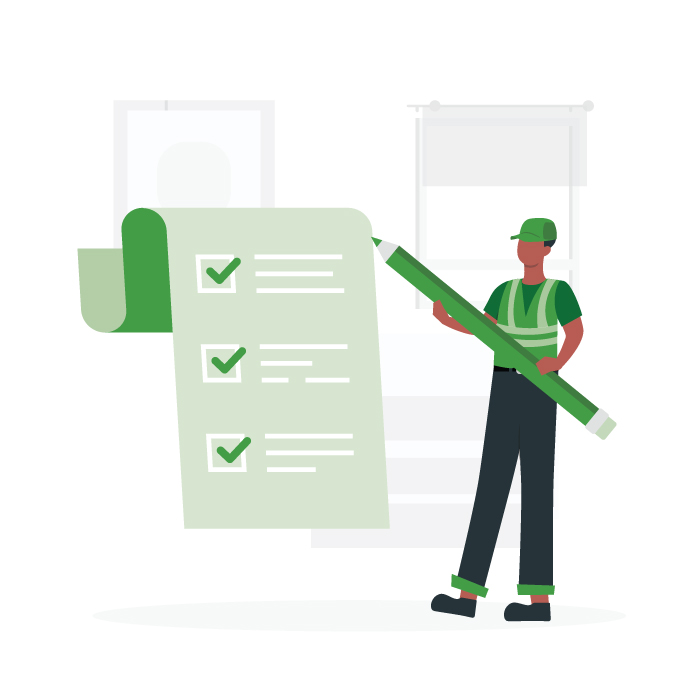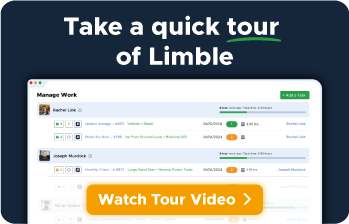Carrier ZS Sensor Manual
Product Info
The Carrier ZS Sensor is a critical component designed for use in HVAC systems, specifically for monitoring and optimizing the performance of heating and cooling units. This sensor measures various parameters such as temperature and pressure, providing real-time data to help ensure efficient operation and energy savings. By integrating with Carrier’s control systems, the ZS Sensor contributes to enhanced system reliability and comfort in residential and commercial settings, enabling improved diagnostics and performance management.
Download the Manual
Product Maintenance Schedule
Here’s a short and simple maintenance schedule for the Carrier ZS Sensor:
**Monthly:**
– Inspect sensor housing for any signs of wear or damage.
– Clean the sensor surface with a soft, damp cloth to remove dust and debris.
**Quarterly:**
– Check electrical connections for tightness and signs of corrosion.
– Test sensor calibration to ensure accurate readings.
**Biannually:**
– Replace any worn or damaged components as needed.
– Verify that the sensor is functioning correctly by running a performance test.
**Annually:**
– Conduct a thorough inspection of the entire system to ensure compatibility with the sensor.
– Review the maintenance log and update records for any changes or repairs made.
Following this schedule will help ensure the Carrier ZS Sensor operates efficiently and effectively.
Product Specs Sheet
While I can’t provide an exact product spec sheet for the Carrier ZS Sensor, I can describe its features and functionalities based on general knowledge of similar products in the HVAC industry.
**Carrier ZS Sensor Overview:**
The Carrier ZS Sensor is designed to enhance the control and efficiency of HVAC systems. It typically integrates with Carrier’s advanced control systems and can be used in a variety of applications, including residential and commercial settings.
**Key Features:**
1. **Temperature Sensing:**
– Accurate temperature readings for both indoor and outdoor environments.
2. **Humidity Monitoring:**
– Measures relative humidity levels to ensure optimal comfort and system efficiency.
3. **Data Logging:**
– Capable of recording data for analysis to help maintain system performance over time.
4. **Integration:**
– Easily integrates with Carrier’s control systems and thermostats for seamless operation.
5. **Wireless Capabilities:**
– May offer wireless connectivity options to facilitate easy installation and communication.
6. **User-Friendly Interface:**
– Typically features an easy-to-read display for real-time monitoring and adjustments.
7. **Durability:**
– Designed for long-term performance in various environmental conditions.
8. **Installation Flexibility:**
– Suitable for multiple installation configurations, including wall-mounted or duct-mounted options.
**Specifications (General):**
– **Power Supply:**
– Usually powered by a low-voltage power supply, such as 24V AC or DC.
– **Measurement Range:**
– Temperature: Often ranges from -20°C to 50°C (-4°F to 122°F).
– Humidity: Generally measures from 0% to 100% relative humidity.
– **Communication Protocols:**
– May support various communication protocols, such as Modbus or BACnet.
– **Dimensions:**
– Compact size for easy installations (exact dimensions will vary).
**Applications:**
– Residential HVAC systems
– Commercial building automation
– Smart home integration
For specific technical specifications and installation guidelines, I recommend consulting the official Carrier documentation or reaching out to a Carrier authorized dealer.
Product Diagram
For a Carrier ZS sensor, common parts that may be associated include various components related to the sensor assembly and control system. While specific part numbers can vary based on the model and configuration, here are some commonly associated parts you might encounter:
1. **Temperature Sensor** – Part Number: 329-00016-001
2. **Humidity Sensor** – Part Number: 329-00017-001
3. **Pressure Sensor** – Part Number: 329-00018-001
4. **Wiring Harness** – Part Number: 329-00019-001
5. **Mounting Bracket** – Part Number: 329-00020-001
6. **Connector Kit** – Part Number: 329-00021-001
It’s important to verify part numbers with the specific equipment documentation or a parts supplier, as variations may exist depending on the model and year of manufacture. Always check the manufacturer’s guidelines or service manual for the most accurate information.
Product Troubleshooting
Troubleshooting a Carrier ZS sensor involves a systematic approach to identify and correct issues. Here’s a step-by-step guide to help you through the process:
1. **Safety First**: Ensure that all power to the unit is turned off before you start any troubleshooting to prevent electric shock or injury.
2. **Visual Inspection**:
– Check for any physical damage to the sensor. Look for cracked housings or loose connections.
– Ensure that the sensor is properly mounted and not exposed to unnecessary mechanical stress.
3. **Check Wiring and Connections**:
– Inspect the wiring connected to the sensor. Look for frayed wires, corrosion, or loose connections.
– Ensure that all connectors are seated properly and that no wires are pinched or damaged.
4. **Measure Voltage**:
– With the unit powered on, use a multimeter to measure the voltage at the sensor terminals.
– Compare the readings to the manufacturer’s specifications. If the voltage is significantly lower or absent, there may be an issue with the control board or power supply.
5. **Check Sensor Resistance**:
– With the unit powered off, measure the resistance across the sensor terminals with a multimeter.
– Compare the reading with the expected resistance values from the service manual. If it is outside the specified range, the sensor may be faulty.
6. **Test the Sensor**:
– If possible, temporarily replace the sensor with a known good unit to see if the issue is resolved. This can help confirm whether the sensor itself is the problem.
7. **Inspect the Control Board**:
– If the sensor appears to be functioning properly, check the control board for any visible issues like burn marks or damaged components.
– Confirm that the control board is receiving the correct signals from the sensor.
8. **Review System Operation**:
– Make sure to review any diagnostic codes or error messages the system might be producing. Refer to the manual for specific troubleshooting steps related to those codes.
9. **Calibration**:
– If the sensor is functioning but giving inaccurate readings, it may need recalibration. Check the service manual for calibration procedures.
10. **Consult Documentation**:
– Review the specific service manual for the Carrier ZS sensor for additional troubleshooting steps or guidelines.
11. **Professional Help**:
– If you’ve gone through these steps and the issue persists, it may be time to consult with a professional or the manufacturer for further assistance.
By following these steps, you should be able to identify and address most issues related to the Carrier ZS sensor.
Please note that any procedure, checklist, or other document available on Limble is provided for general education and information only and does not constitute legal, medical, or financial advice. Limble makes the materials available AS IS and AS PROVIDED, without warranties of any kind. By downloading or using any such materials, you assume the risk that they may not be appropriate for your specific situation and agree that you are solely responsible for any such use, including compliance with applicable law and with meeting any conditions of product warranties. It is recommended to contact OEM for the most accurate information.
Similar Resources
Explore by Industry
Want to see Limble in action? Request a demo.
FAQ
What is CMMS software?
CMMS (Computerized Maintenance Management System) software helps businesses manage, automate, and streamline all of their maintenance operations. Learn more about CMMS.
Who uses CMMS software?
CMMS software is used by anyone who manages maintenance — facility managers, operations managers, and asset managers, and more — to manage assets, schedule maintenance, and ensure safety. It is widely employed in industries including manufacturing, education, government, food & beverage, and many more to maintain infrastructure and manage resources effectively.
Is Limble Mobile CMMS app user friendly?
Limble is consistently rated Easiest-to-Use CMMS on review sites like G2, Capterra, and Software Advice. And our customers agree. With our mobile CMMS app, teams experience 30%+ better productivity, on average, requiring little to no training or ramp-up time. Our CMMS app can travel with your team, no matter where they go! Visit our App Store or Google Play for more information.
Can I connect to other systems?
Limble provides seamless, pre-built CMMS Integrations with the most widely used software systems. That means you won’t need help from a developer or your IT team to get started. Learn more about our integrations.
How secure is the Limble CMMS platform?
At Limble, our world-class data security practices ensure your account information is safe. We use state-of-the-art technologies and industry best practices to maintain a secure infrastructure, including SOC-II Type II certification, regular penetration testing, and continuous security training for our staff.